![]()
Over the past month or so, I’ve been dabbling with vROPs 6. In the midst of my dabbling…VMware released a upgrade to the product that came packed with a bunch of new features. Just to mention some:
Simplified usability and faster time to value capabilities:
- New HTML5 user interface provides an easier and consistent experience.
- The Getting Started dashboard allows for quick navigation.
- Persona based dashboards provides for answers in one place. Dashboards are separated into categories such as Operations, Capacity and Utilization, Performance Troubleshooting, Workload Balance, and Configuration and Compliance.
- Out of the box integration with vSAN and vRealize Automation provides quick time to value.
Fully Automated Workload Balancing:
- Ensures performance across the datacenter’s with fully automated workload balancing, across clusters and across data stores.
- Ensures DRS Configurations and provides the option to set DRS automation level for individual objects.
- Predictive DRS takes action to preempt resource contention.
- Utilizes operations analytics to optimize initial placement of workloads through vRealize Automation.
Naturally, after reading about these features…I wanted to try them first hand. So off to my lab I went to upgrade and give it a test drive. The upgrade process is simple, as I will outline in this post.
First, you will want to head over to VMware.com and download the upgrade appliance.

Once that is downloaded, head over to the admin page of your vROPs appliance (https:// FQDN of vROPs appliance/admin). Under Software Update, select Install a Software Update…

Browse to and select the downloaded .pak file. Click Upload.

The upload process will begin.

Once the upload is complete, you will be able to move forward in the upgrade. Click Next.

Accept the EULA. Click Next.

At this point, you are reminded to take a snapshot of your appliance before you begin the upgrade. I always do this since it can save you a lot of time and headache if something were to go wrong. So, take your snapshot and then click Next.

Click Install.

The installation will commence.

After the installation is complete, you’ll be presented with a beautiful new login screen, if I may say so myself, on the admin page. Log in as the administrator.

We can check the status of the upgrade and see that everything is complete.

Now, navigate to the main vROPs login page and sign in
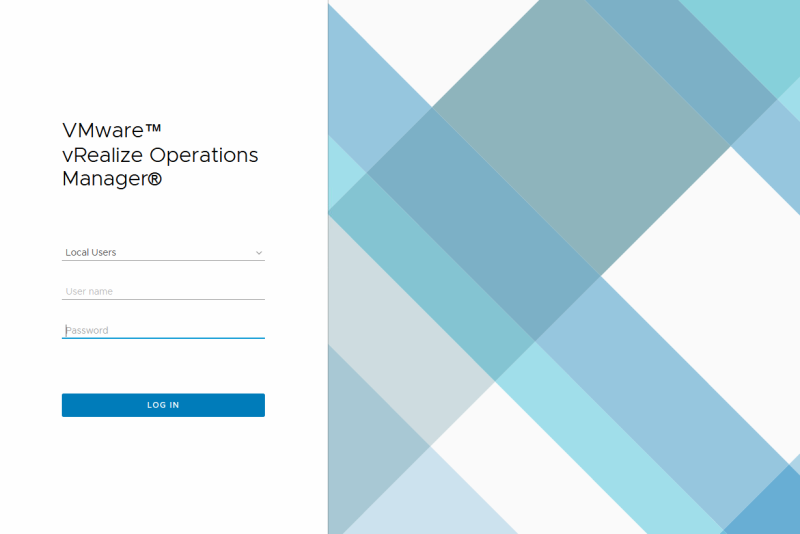
That’s it. I’m really enjoying the new HTML5 interface.

Once again, vROPs 6.6 introduces a lot of new features. Get out there and get to upgrading and take advantage of them!