
In this blog post we will be deploying the NSX manager appliance. This is the first step in beginning to deploy NSX in your VMware environment. First things first, after downloading the NSX OVA file, right click on the cluster you want to deploy the appliance in and click Deploy OVF Template. Browse to and select the NSX OVA file and click Next.

Enter a name for the VM and location. Click Next.

Select a host to deploy to. Click Next.

Click Next

Accept the EULA. Click Next.

Select a storage location. Click Next.
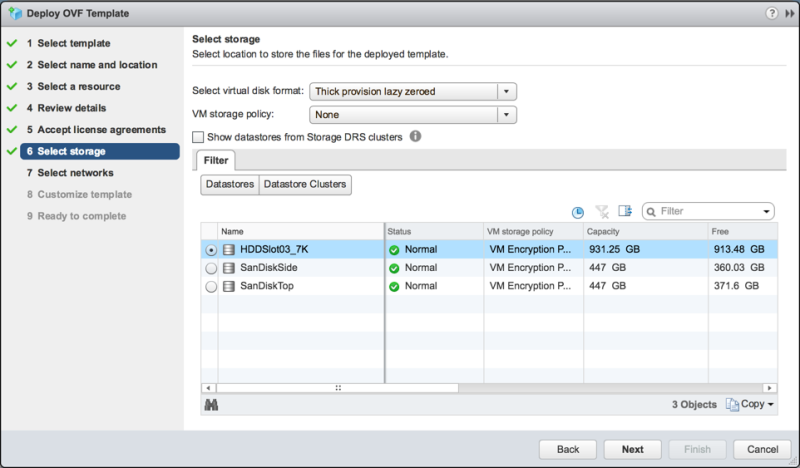
Select a network to connect the vNic to. Click Next.

On the customize template page, provide DNS, IP address, Hostname. etc. Click Next.
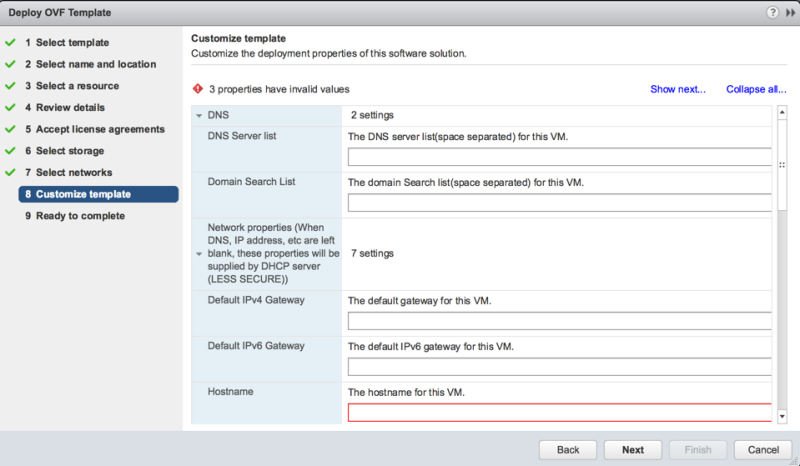
Review your settings. Click Finish.

Open a internet browser and browse to the IP address or FQDN that you configured for the NSX Manager. Enter the admin username and password. Click Login.
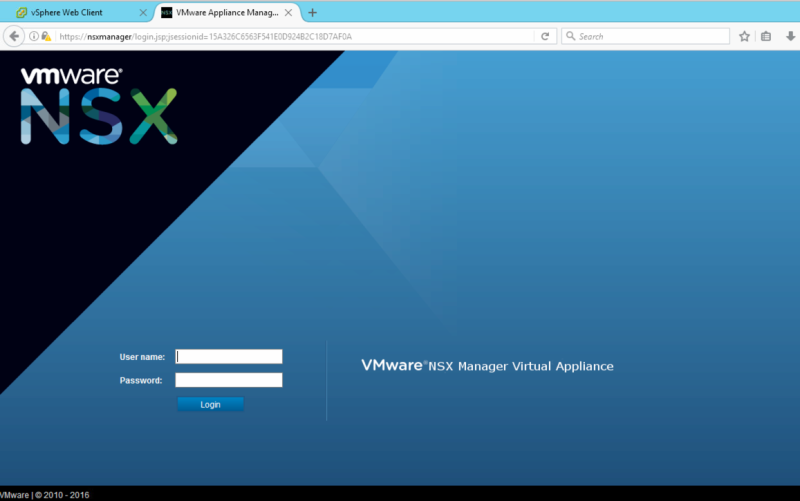
Now we want to begin making our registration with the vCenter server. To begin, click Manage Appliance Settings

Under the Manage tab, click NSX Management Service. Click Edit by Lookup Service URL.

Here we will enter in the IP or FQDN of our vCenter service if you are running a vCenter with a embedded database. If you are running a vCenter with a External PSC then you will need to enter the IP of FQDN of the external PSC. Also, provide the SSO administrator username and password. Click Ok.
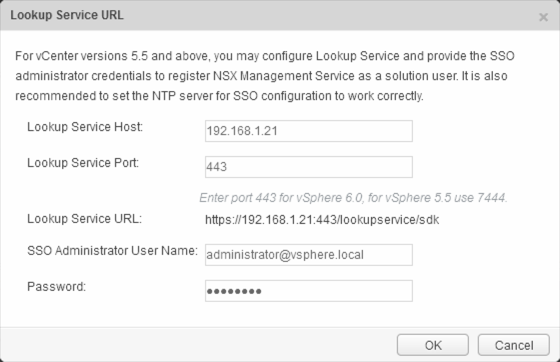
Accept the certificate by click Yes
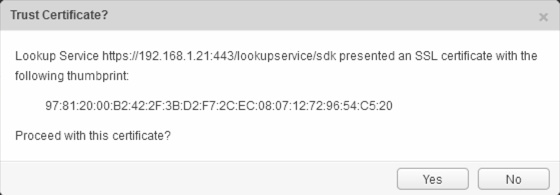
Now let’s register with our vCenter server. Click Edit by vCenter Server.

Enter the IP or FQDN of the vCenter server and the vCenter administrator username and password. Click OK.

Accept the certificate by clicking Yes
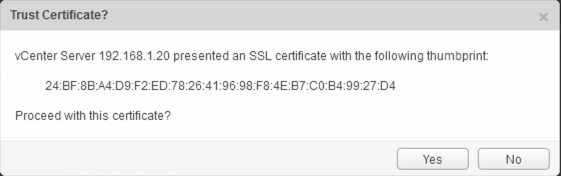
Once the Lookup service and vCenter server registration is complete, we will be able to see the Networking & Security icon on the vCenter home page. Log off of the NSX Manager.

Log into the vCenter server and notice the new Networking & Security icon.

Now we are ready to begin installing initial components and configuring the NSX environment.
Thank you for an excellent post, it was very interesting and informative.
LikeLike